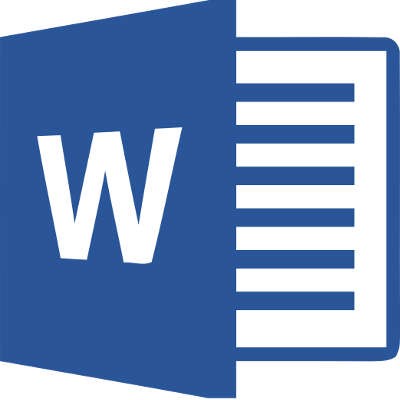
You know Microsoft Word as a word processor that lets your organization compose documents. Yet, you may not know the extent to which you can use this application. You might be surprised to hear this, but you can even perform mathematical calculations using Microsoft Word!
First, you’ll need to open up a new document in Word. This will be your playground throughout the duration of this blog article, so feel free to try out this process as we walk you through it.
Look in the All Commands tree for the Calculate command. You can find it in File by navigating through Options.
The next step is to use the Quick Access Toolbar to find All Commands. You want to add the Calculate command to the Quick Access Toolbar for easy access.
Once this has been done, you’ll be able to solve an equation that you’ve typed out. All you have to do is highlight it with your cursor.
To put this new mechanic to the test, just type something basic like =4+4 into the document. Once you’ve highlighted the equation with your cursor, click the Calculate command that’s now located in your Quick Access Toolbar. You’ll now see the result of the calculation at the bottom of the screen in the left-hand corner, where you would normally see the number of words in the document.
That’s about as simple as it gets. This lets you stay in your Microsoft Word document without exiting just to go to your calculator application. In fact, many other apps that you have will also have hidden features that let you do more than meets the eye. For example, Microsoft Excel can also perform a variety of mathematical functions within its spreadsheets.
What other hidden tricks found in Microsoft Word can you think of? Let us know in the comments, and be sure to subscribe to our blog for more great tips.
