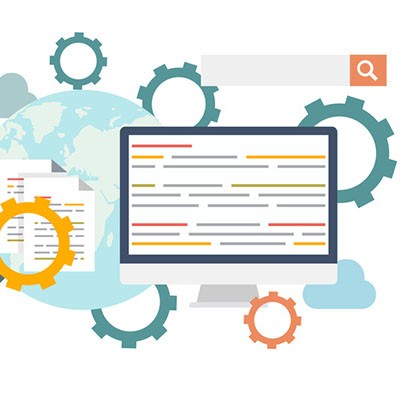
It’s no secret how useful the Google Chrome browser is to a user. What is a secret, however, is that Chrome has some added capabilities that make it even more useful than first impressions would suggest. For our Tip of the Week, we’ll review some of these capabilities so you can implement them into your daily workflows.
Quicker Google Searches
Naturally, as Chrome is a Google product, it only makes sense that the Chrome browser defaults to a Google search. Chrome goes one step further, however, and lets a user search for a word or phrase on a webpage by highlighting it and right-clicking.
The resulting menu gives the option to Search Google for [input], and clicking this option will open this search in a new tab. The same can be accomplished by dragging the highlighted text into Google Chrome’s address bar, known as the omnibox.
If you’re using Chrome on an Android device, highlighting your word or phrase by pressing on it creates a pull-up menu at the bottom of the screen that facilitates the search.
Start Chrome on Certain Pages
Many people in the workplace tend to open a certain set of webpages when they first access their workstations. Chrome allows you to access these pages immediately by setting them to open when it starts up.
Under your Chrome Settings, find the On Startup menu and check the box labeled Open a specific page or set of pages. You can then add a page to this menu. Doing so means that, each time Chrome opens, these websites will each open in its own tab.
Link to Desktop
Finally, if there are certain websites that you may not always need to access, but have to fairly frequently, Chrome allows you to create a direct shortcut to the page from your desktop. Simply access the page and click on the three-dot menu icon at the top-right of the browser window. From there, select More tools, which will provide Create shortcut as one of its options. Once clicked, this will display a pop-up window asking for the shortcut’s name. Once you provide one, click Create, and you’ll have a direct link to that particular webpage via your desktop.
There are so many hidden capabilities of the Chrome browser, it’s simply impractical to go over more than a few at a time. What other Chrome features do you know about? Share them in the comments!
